In this article, we will learn how to create an Azure App Service Web App for hosting a Sitecore Web Experience Platform 8.2
Introduction
Sitecore customer experience management software contains state-of-the-art CMS and marketing functionality that gives you complete control over the great customer experience that you give to your customers. It allows you to unify all your activity across multiple channels, from campaigns to visitor activity to performance measurement.
Reference: https://doc.sitecore.net/sitecore_experience_platform
Sitecore is one of the leading CMS (Content Management System) based on Microsoft Technologies. Below is the Gartner magic Quadrant for Content Management Systems.

Ref: http://www.cmswire.com/digital-experience/gartner-names-web-content-management-leaders/
It’s been very long time all Sitecore developers are waiting to have their web sites build on Sitecore XP (Experience Management Platform) to host on Complete Azure’s Platform as a Service offering (though it is possible host it on Azure Cloud Services even earlier).
With the recent Sitecore Experience Platform 8.2 Update-1 (https://dev.sitecore.net/Downloads/Sitecore_Experience_Platform/82/Sitecore_Experience_Platform_82_Update1.aspx ) it is now possible to create a App Service Web App for hosting a Sitecore Instance and avail all the services and benefits that one would get using the App Service Web Apps and all related PAAS service offerings.
Prerequisites
- Experience in understanding at least high level about Sitecore Architecture and its related components.
- Sitecore License File.
- Azure Subscription
Let’s get started for creating a new App Service Web App.
Login to your Azure account and search for Sitecore Web Experience Platform 8.2 in the search box as shown below.

Click on the link available in the search results in the Everything blade as shown above. As shown below, you will be taken to the following introduction blade.

As shown in the above screen capture, click on Create button to navigate to the following blade.

Sitecore is an Enterprise CMS for which we need to create the following while creating the Sitecore Experience Platform
- Azure SQL Databases – Sitecore uses multiple databases by default. We would discuss about these in the upcoming articles.
- Sitecore Admin Login – This is critical for managing the backend for performing all the administrative tasks.
Click on the SQL Database link as shown in the above screen capture for configuring the admin credentials for the Azure SQL Database that it creates.

Click OK after providing valid credentials for the Azure SQL Database. The next step is to create administrative account credentials for your Sitecore Instance backend which is used for managing all the administrative tasks.
Click on Sitecore settings link to navigate to the following step.

This is the step where you provide your administrative password as well as your Sitecore license file. Click on OK button after providing the details.
Now click on Legal Terms link to navigate to the following blade.

As shown in the above blade, please review the following.
- App Service Plan (Standard S1) – 2 Instances by default.
- SQL Database (Standard S1) – 3 Instances
- Azure Search (Standard S1)
- Redis Cache (Basic C0)
Sitecore Instance uses all the above features by default. Please review the information carefully along with the price details and click on Purchase.
Once you provide all the required details, the blade would like this.
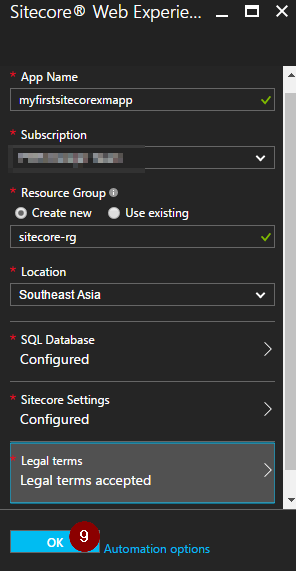
Click OK to create the Sitecore Web Experience Platform 8.2. That’s it, it took almost 40+ minutes to successfully create a new Sitecore instance on complete Azure Platform as a Service offering.
Below are the services that got created and all are configured as per the Sitecore requirements and configurations.
- 2 App Service Web App
- 2 App Service Plans
- 3 SQL Server (Logical Server)
- 3 Azure SQL Databases
- 1 Azure Search as a Service
- Redis Cache
- 1 Storage Account
- 1 Application Insights
We will go through all the above services and see how they are being used in our upcoming articles.
Summary: We have learnt the following.
- Basic details about Sitecore Web Experience Platform 8.2
- Prerequisites of installing the Sitecore XP on Azure Platform as a Service offering.
- Services that get created on the fly when you create a Web App for Sitecore Web Experience Platform 8.2
Hope you enjoyed reading the article. Your feedback is appreciated.
Hi Praveen,
I need to push my existing Sitecore 8.2 solution to Azure. I have already created by deployment packages as mentioned in https://doc.sitecore.net/cloud/working_with_sitecore_azure/configuring_sitecore_azure/deploy_a_new_sitecore_environment_to_azure_app_service but am stuck with i try to use the actual deployment command “Start-SitecoreAzureDeployment”. It says a weird error: “‘Newtonsoft.Json.Linq.JValue’ does not contain a definition for ‘value’. This azure tool you mentioned is useful for a raw fresh install but what about this push of existing sitecore 8.2.1 solution. Please let me know.
LikeLike
Debabrata Biswas,
Will check and get back to you on this.
Thanks,
Praveen
LikeLike
Hi Praveen,
Great post. thanks for sharing.
Quick question though any idea how to deploy from Visual Studio to both CM and CD instances at the same time?
LikeLike
Thanks for such a wonderful article with detailed description. It helped me in understanding Sitecore-Azure relation in basic, I’m trying to deploy Sitecore 8.2.2 using Azure ARM templates to create WebApps. I just need to provision CD as CM+Agg+Dispatch are already present in an VM. How do I do it. We already have an existing Mongo, SQL PaaS DB [Core+Master+ etc.,] and a Solr Search VM.
Can you please help me how should I proceed further. Any help will be appreciated.
LikeLike